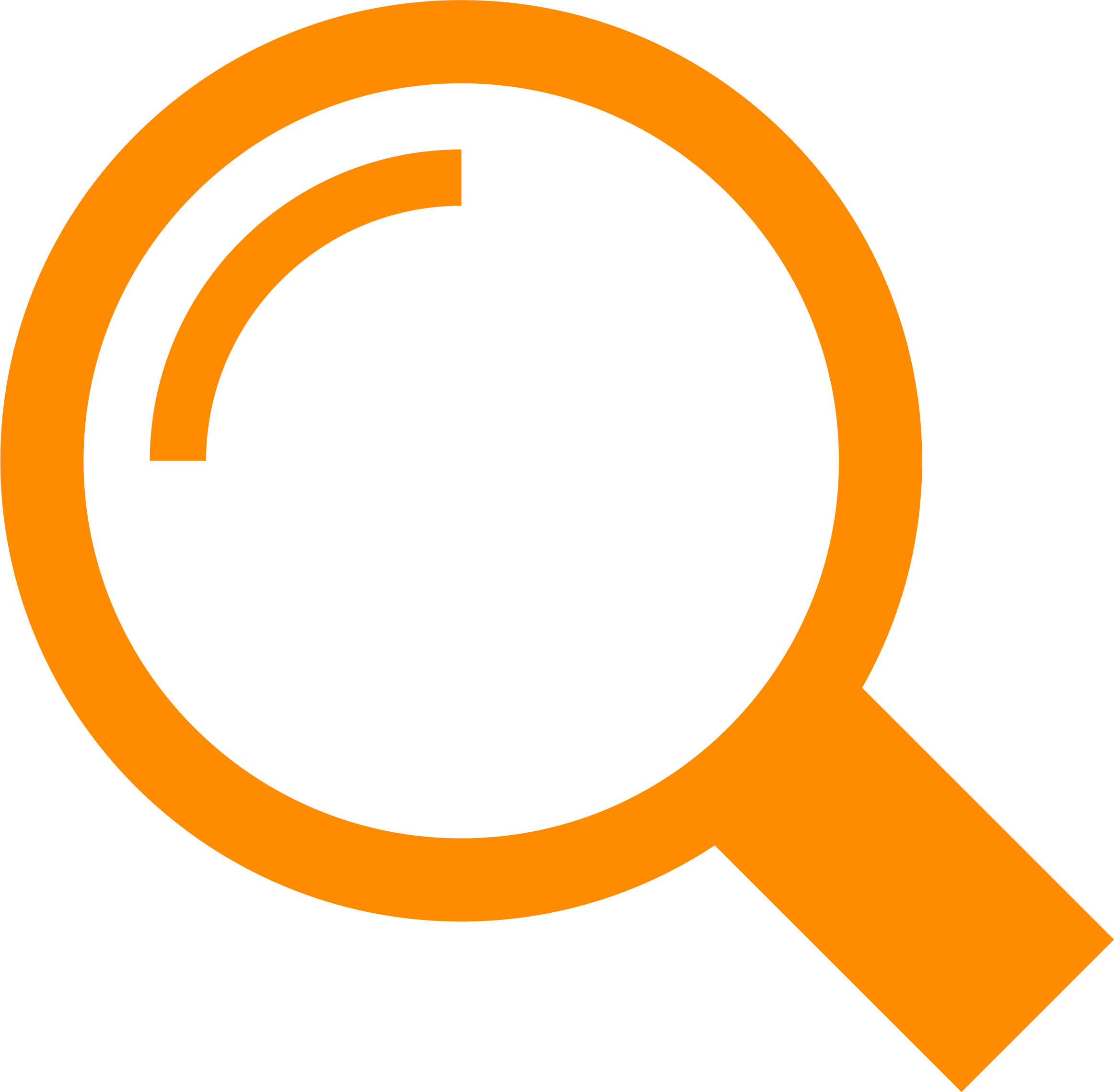Don’t Click That: How to Spot a Fake Virus Alert
- Darion Ducharme
- 6 days ago
- 3 min read

You’re browsing the internet when suddenly, POP! A loud warning flashes on your screen.
It says your computer is infected and urges you to click a link or call a number immediately. Scary, right? These pop-ups are called fake virus alerts, and they’re designed to panic you into taking action. But don’t worry—you’re not really infected.
At Teqare, we help people of all ages learn how to spot these tricks and stay safe online. Here’s how these scams work and what you can do to avoid them.
What Is a Fake Virus Alert?
A fake virus alert is a phony pop-up or message that looks like it’s from your antivirus software or operating system.
It may say things like:
“Your system is infected!”
“Critical virus detected!”
“Call this number to fix your computer now!”
These alerts often appear while browsing sketchy websites, clicking unknown links, or downloading unverified files. Their goal? To get you to click, call, or download something harmful—usually malware.
How Fake Virus Alerts Trick You
Fear and Urgency
These scams rely on fear. They use big red text, flashing screens, and countdown timers to make you panic. They want you to act fast, without thinking clearly.
Fake Tech Support Numbers
Some pop-ups ask you to call a “Microsoft” or “Apple” support line. These numbers connect you to scammers who will try to get remote access to your device—or convince you to pay for useless “fixes.”
Malware Downloads
Others prompt you to download a fake antivirus program. But instead of helping, it installs spyware, keyloggers, or ransomware onto your computer.
Red Flags in Web Addresses (URLs)
The warning comes from your web browser, not your antivirus software
The message has poor grammar, spelling errors, or strange formatting
It includes a phone number or demands urgent action
Your device is otherwise working fine—no slowdowns, no issues
It appears after visiting an unknown or untrusted website
If any of these apply, you’re probably looking at a scam.
What to Do If You See One
Don’t Click Anything. Close the browser tab or window immediately. Don’t click “Scan,” “Fix,” or any links in the pop-up.
Don’t Call the Number. Legitimate tech companies never post phone numbers in pop-ups. Calling will only connect you to a scammer.
Run a Real Antivirus Scan. Use trusted software you already have (like Norton, Bitdefender, or Windows Defender) to do a system scan. It’s a good way to double-check that your system is safe.
Clear Your Browser Cache. Some fake alerts keep popping up unless you clear your cache and cookies. If needed, reset your browser settings.
Stay Safe With Smart Habits
Use a trusted antivirus program—and keep it updated
Don’t click on random links or open attachments from unknown emails
Stick to secure, well-known websites
Teach family members (especially kids and seniors) how to recognize scam pop-ups
Teqare Can Help Your Whole Household Stay Protected
Teqare offers digital safety workshops that cover real-world threats like fake virus alerts, phishing, online scams, and more. We keep things simple, friendly, and easy to understand for every age group—from students to seniors.
Our goal is to help you feel confident, not confused, when it comes to technology.
Ready to Outsmart Online Scams? Join Teqare’s Next Workshop
Don’t let fake virus alerts or online scams catch you off guard.
Teqare’s digital safety workshops are built for real people, not tech experts. We break down online threats in simple terms and share easy steps to protect yourself and your loved ones.
Explore upcoming workshops and learn how to spot scams before they start.
Photo by Oladimeji Ajegbile